When installing Windows 11 on my new Apple Silicon MacBook Air in VMware Fusion 13, i noticed that in the setup menu there isn't any network connectivity.
This is because the VMware Tools are not yet installed and the drivers are required for network:
Press Shift + f10 (or in my case fn + shift + f10) open up the Command Prompt
Type in 'powershell' to get a powershell line:
powershell
Make sure to install the VMware tools in the menu bar:
Go to d: and execute the setup script for VMware Tools:
D:
Set-ExecutionPolicy RemoteSigned
.\setup.ps1
This will install the drivers for vmxnet3 and the VMware SVGA graphics:
For me it worked just to hit on the 'next' button on the screen but if that doesn't work, reboot the VM through the Menu Bar.
If you have properly configured Azure AD with Workspace ONE UEM, you can enroll with Work and School account through OOBE:
Note: Make sure your console has the newest version of Workspace ONE UEM and the latest patch for the ARM version of the Hub to be seeded. If not, please contact your VMware representative:
https://docs.vmware.com/en/VMware-Workspace-ONE-UEM/services/rn/Workspace-ONE-Product.html
You can always create a local account, click through the Setup Assistant and download the ARM version of the Intelligent Hub from the website:
If the enrollment is successful you should see the Intelligent Hub screen starting:
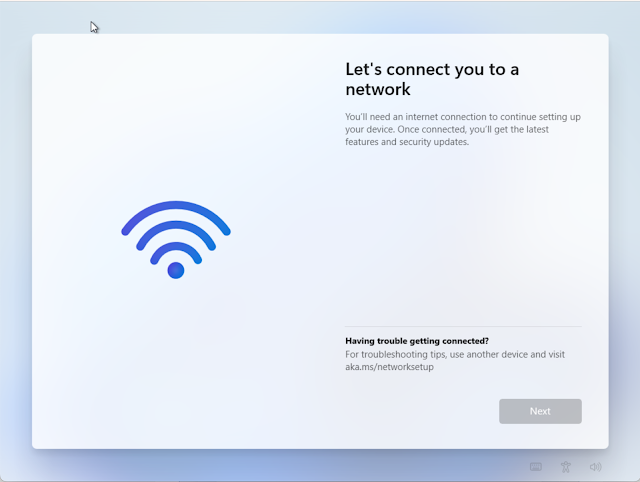






Comments
Post a Comment